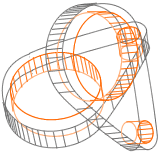ASTRO Suite 3.4.1 - POST INSTALL
Contents
Setup
This section describes the operations that are necessary to prepare the execution of the ASTRO Suite.
Set the enviroment variable CATALINA_HOME to the ActiveBPEL engine folder location that you intend to use.
Set the enviroment variable TMP to the folder that you want use for temporary files.
REMARK: The ASTRO demo expects the Tomcat Web Server to run on the port 50000. Check that the file 'server.xml' in the 'conf' folder of the Tomcat installation contains a 'Connector' on that port number.
Start the Eclipse environment onto which you have previously installed the ASTRO Suite plugins.
Web Server
Start up the Tomcat Web Server clicking on the Tomcat icon from within the wsChainManager.
Animator
Create a new workspace or use a previously created one.
REMARK: It is possible to tell ActiveBPEL Designer which workspace to use directly from the command line by using the '-data <workspace>' option:
Change the perspective by browsing the ActiveWebFlow menu system as follows:
Window --> Open Perspective --> Other... --> Astro Suite wsAnimator
Import the ASTRO use cases into workspace:
File --> Import... --> Astro Suite wsUseCases --> Demo Case Studies into Workspace
Web Browser
Start your preferite browser and browse at URL 'http://localhost:50000/BpelAdminExt' to monitor processes. You may want to compare the extended ActiveBPEL admin page with the original one at URL 'http://localhost:50000/BpelAdmin'.
Run
Running the composition demo
- select the VTA_VTA/VTA_DN.chor file
- click the "Process Composition" button that appeared in the Eclipse Toolbar when you installed the wsChainManager
- push the "Execute" button in the window that appears
Running the verification demo
- select the VTA_VTA/VTA_DN.chor file
- click the "Process Verification" button that appeared in the Eclipse Toolbar when you installed the wsChainManager
- push the "Execute" button in the window that appears (the results will appear in your default browser)
Running the monitoring demo
- run the composition demo to generate and deploy (onto the ActiveBPEL engine) the new service (VTA.bpel)
- start the Apache Tomcat server on top of which the the ActiveBPEL engine was installed (the "Startup Tomcat" button within the toolbar, provided by the wsChainManager tries to start the Tomcat found at CATALINA_HOME environment variable, if any)
- select the VTA_VTA/VTA_DN.chor file
- click the "Process Monitoring" button that appeared in the Eclipse Toolbar when you installed the wsChainManager
- push the "Execute" button in the window that appears
- open, by double clicking, the files VTA_demo/adf/*.adf (User, Flight and Hotel)
- select one of the three .adf files window (e.g., the User.adf window)
- click on the "execute workflow" button that appeared within the toolbar when you installed the wsAnimator plugin
- select one of the 4 possible execution mode (standard, nominal, fail1, fail2)
- standard --> interactive execution of the scneario in which the user can decide the behaviour of the actors
- nominal --> non-interactive execution in which the behaviour of the actors is driven towards a successful execution of the scenario
- fail 1 --> non-interactive execution in which the behaviour of the actors is driven towards a fault situation (one of those also formalized by the verification and monitoring properties)
- fail 2 --> non-interactive execution in which the behaviour of the actors is driven towards another fault situation (one of those also formalized by the verification and monitoring properties)
- monitor the execution of the scenario at URL http://localhost:50000/BpelAdminExt
- push the "Execute" button in the window that appears
-
- list the active processes
- select one of the active processes to assess the status of the "instance" monitors
- select "Active Class Monitors" to assess the status of the "class" monitors (not available for the VTA but only for the VOS sample)
Bugs
You are kindly invited to report bugs directly at the following URL:
http://astro-bt.fbk.eu
Support
We will be happy to supply and kind of support at the following address:
Info
Info about the ASTRO Suite and the ASTRO project can be obtained at the following address:
Contacts
To contact the ASTRO Suite development board, please email to: